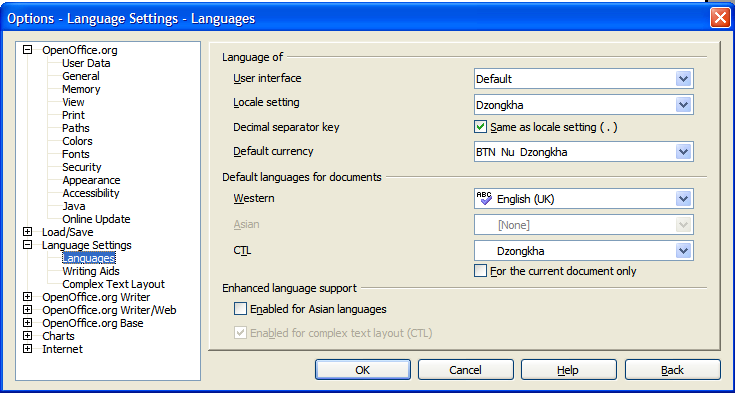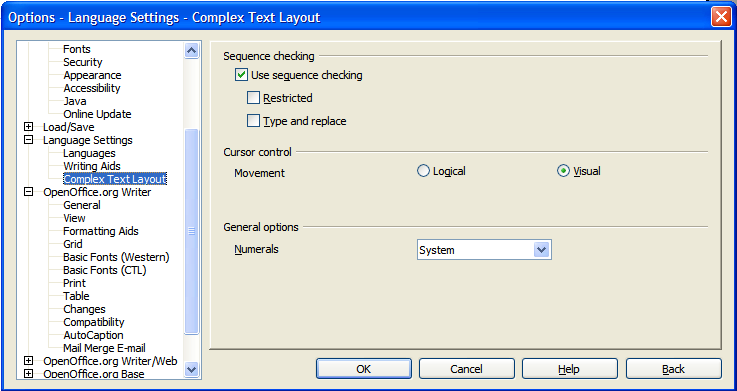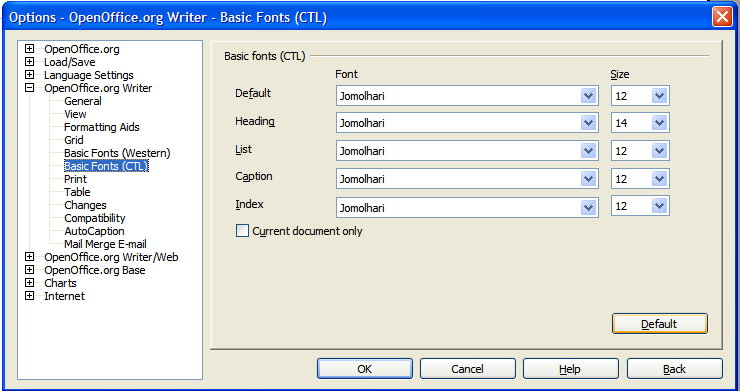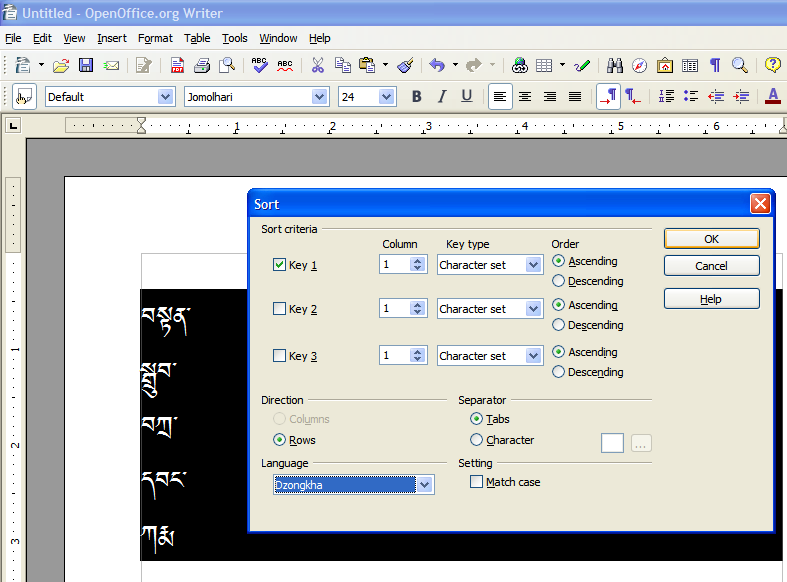Configuring OpenOffice for Tibetan script
This article describes how to configure OpenOffice for Tibetan script.
Contributed by: Christopher Fynn
Overview
OpenOffice.org is a free and open source [FOSS] Office applications suite, originally developed by Sun Microsystems, which works very well with Tibetan. OpenOffice.org contains powerful word processing, spreadsheet, presentation, and database applications as well as a simple draw program and and equation editor. In the opinion of this writer it, is in no way inferior to commercial products like the Microsoft Office suite, in fact it is easier for working with Tibetan script than all versions of MS Office prior to MS Office 2007.
Of course it takes those who have spent many years working with other software packages some time to get used to.
OpenOffice.org will directly read and write Microsoft Office format files (.doc, .dot, .rtf, .xls, etc.) The native file format of OpenOffice.org is a zipped version of the OpenDoc format - an open standards based XML file format. OpenOffice.org also comes with a built-in PDF writer contributed by Adobe. It is truly cross-platform since it runs on MS Windows, Linux, Unix and Mac OSX (currently using X11 windowing environment, a native "Aqua" version of OpenOffice.org is under development), and several other operating systems.
OpenOffice.org is particularly useful for text-input projects in Asia since it comes free of charge. It has already been fully localized for Dzongkha (menus, dialogues, help files, etc.) - and a Tibetan localization project is underway.
Preliminary
Please read the article Tibetan Unicode Installation first. Before proceeding with the steps outlined below, all users must ensure that they have operating system support for Tibetan Unicode enabled, at least one OpenType Tibetan font installed and a suitable Wylie input method or Tibetan keyboard installed.
Windows 2000/XP users should follow the instructions: Updating Uniscribe for Tibetan Unicode Use In Windows to enable operating system level support for Tibetan.
Downloading and installing OpenOffice
Enabling Complex Text Layout (CTL) in OpenOffice.
1. Choose: Tools - Options - Language Settings - Languages…
- User interface: Default.
- Locale setting: choose "Dzongkha" if you want Tibetan digits to be used for automatic page numbering, list numbering and heading numbering. (Note: there is currently no "Tibetan" locale in OpenOffice.org as Tibetan locale details have not yet been submitted)
- Decimal separator key: - Same as locale setting or may be changed as you prefer.
- Default currency: allows you to specify the default currency that is used in the currency format and the currency fields. Default is the same as the locale setting, so you may want to change this.
- Default languages for documents:
- Western: English (UK) - or whatever you want.
- CTL: You must choose 'Dzongkha' ('Tibetan' not yet an available choice)
- Enabled for Asian languages: - here you can activate support for 'Asian' (Chinese, Japanese, Korean) languages if you want to. This is not necessary for Tibetan.
- Enabled for complex text layout (CTL): - Activates complex text layout support - essential for Tibetan script, Devanagri etc.
2. Next, Choose: Tools - Options - Language Settings - Complex Text Layout…
- Use Sequence checking: If Sequence Input Checking (SIC) is enabled, OpenOffice.org will not allow a character next to another if this is forbidden by a rule.
- Restricted: Prevents the use as well as the printing of illegal character combinations.
- Cursor control: Used to select the type of text cursor movement and text selection for mixed text (right-to-left mixed with left-to-right text direction) - this is for use with scripts such as Arabic.
- Logical: The text cursor moves to the text end with Arrow Right and to the text begin with Arrow Left.
- Visual: The text cursor moves to the right with Arrow Right and to the left with Arrow Left.
Setting default fonts for Tibetan script text.
1. Choose: Tools - Options - OpenOffice.org Writer - Basic Fonts (CTL)…
In this dialog you should type-in or select the names of OpenType / Unicode Tibetan script fonts for all options. These settings do not affect your default fonts for Latin script text and only apply to Tibetan (or other complex script) characters entered in a document.
- Basic fonts:
- Default: CTL font to be used for the Default Paragraph Style. Can be overridden by explicitly defining another font in any style used for paragraphs.
- Size: Specifies the size of the font.
- Heading: Specifies the CTL font to be used for headings.
- List: Specifies the CTL font for lists and numbering and all derived styles.
- Caption: CTL font used for the captions of images and tables.
- Index: CTL font used for indexes, alphabetical indexes, and tables of contents.
- Current document only: If you check this the settings will only apply to the current document. If you frequently work with Tibetan, leave this option un-checked.
- Default button: If you click this button the values visible in the dialog box will be set back to OO.org installation values. You probably don't want to do this,or you will have to start all over again!
Basics of Working with Tibetan text
If you have followed the steps above you should be all ready to go.
In OpenOffice.org Writer simply create a new blank document (Ctrl+N), switch to a Tibetan Unicode, keyboard or input method (TISE and the Dzongkha keyboard layout both work well for me), and start typing.
Using Styles
As OpenOffice is XML based it relies on styles. It is therefore best to try and do all formatting of Tibetan text in OpenOffice.org Writer with styles.